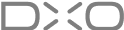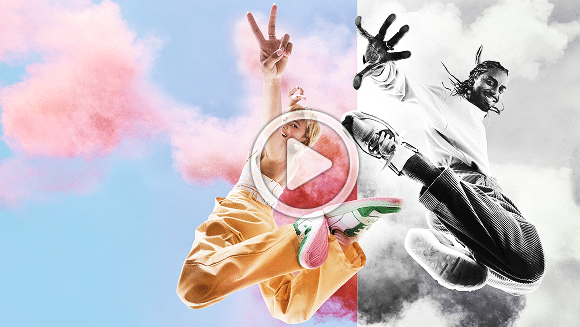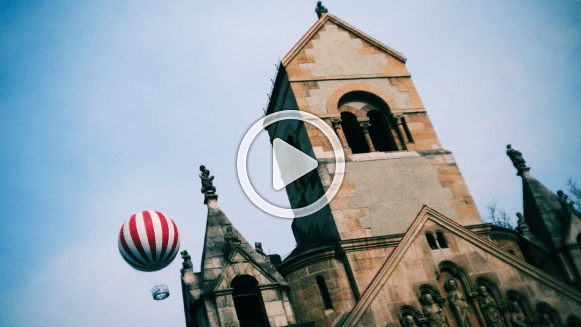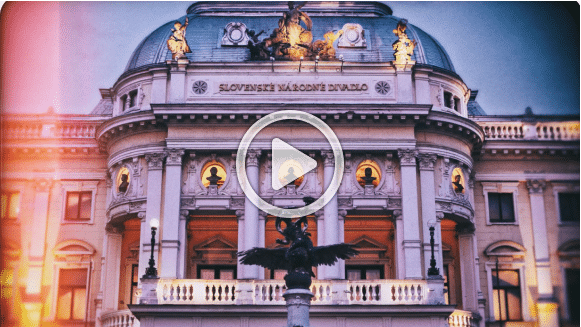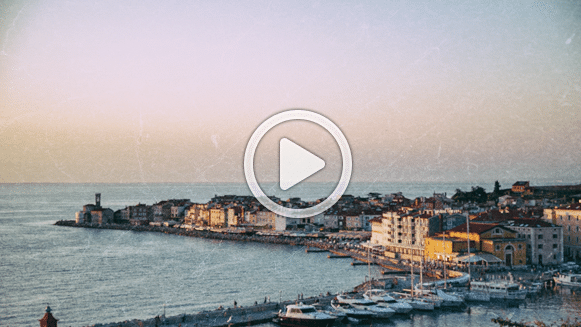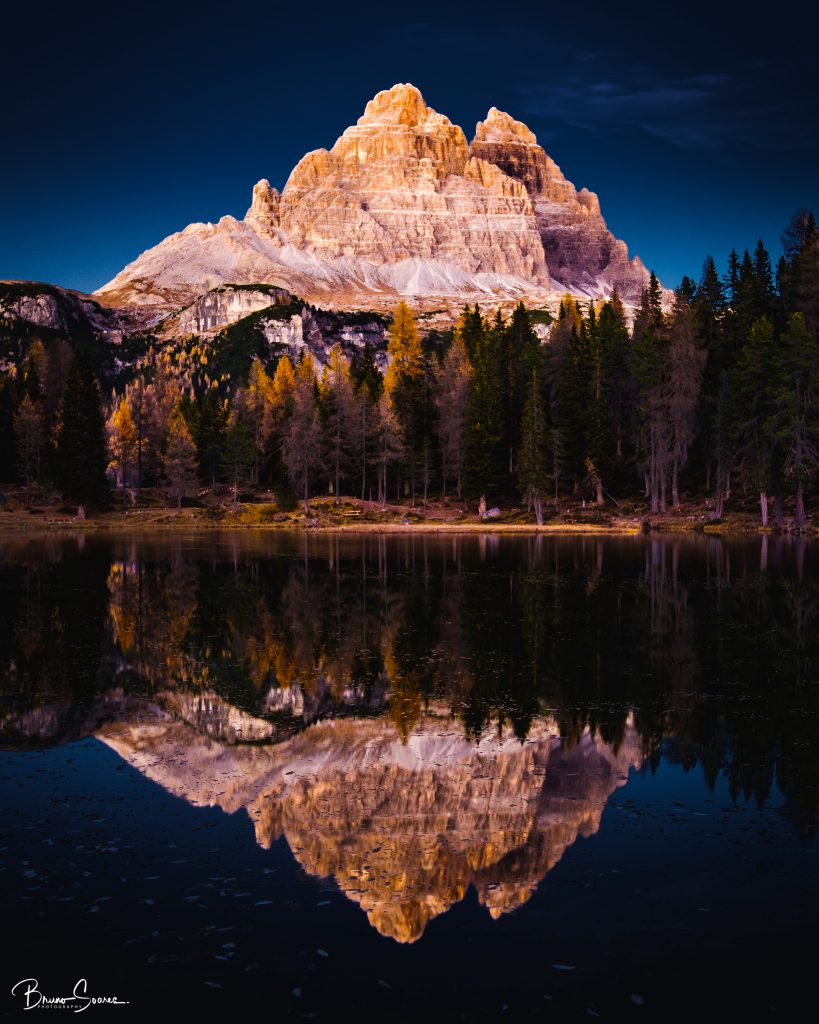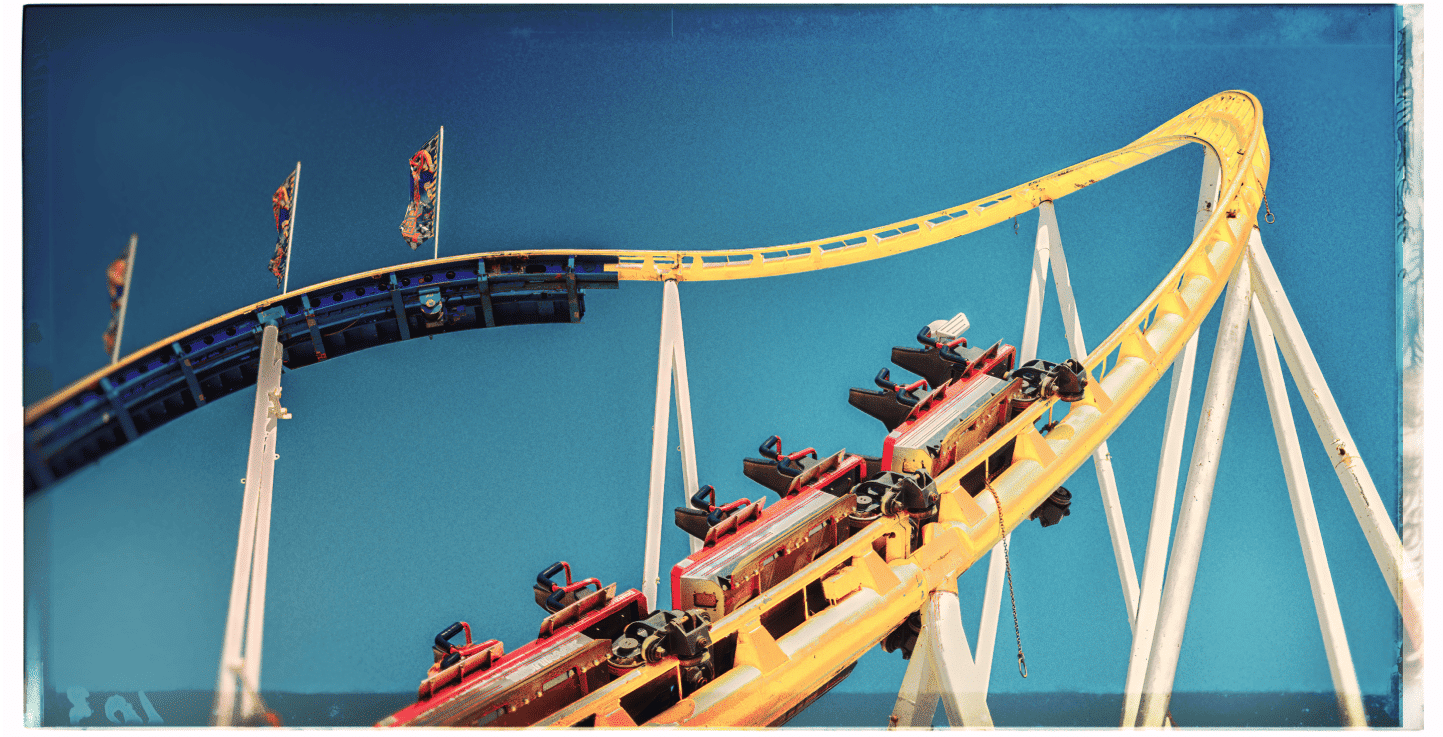
NIK COLLECTION 8
EVERYTHING
YOU NEED
TO KNOW
TO START EDITING
Tutorial videos to get you up and running
Introducing Nik Collection
Get an overview of Nik Collection and each of the plugins, and begin to discover how they can transform your editing workflow.
2:30
Nik Color Efex made simple
There’s so much to explore inside Nik Color Efex! Learn how to make the most of this wonderfully powerful plugin.
8:16
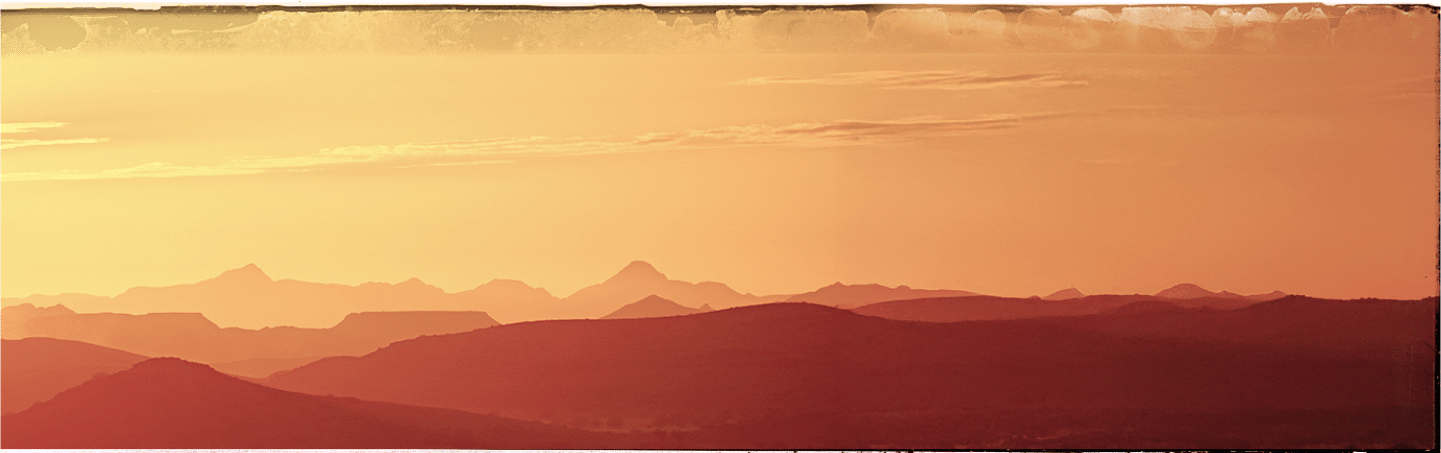
NIK COLLECTION 8
USER GUIDE
Need help?
Check out our online, in-depth user guide.
Your questions
answered
Is Nik Collection complicated to use?
Not at all. Nik Collection has long been regarded as an easy-to-use alternative to photo-editing applications like Adobe Photoshop and Lightroom Classic. Being split into seven elegant plugins keeps things simple, providing the tools you need whenever you need them.
I already own a copy of Nik Collection. Is it worth upgrading to Version 8 ?
Each upgrade introduces new tools and enhancements, and version
Can I use Nik Collection 8 with Adobe Lightroom Classic?
Yes, when you install Nik Collection
Can I use Nik Collection 8 with Adobe Photoshop?
Yes. On installation, you’ll be asked whether you’d like to add Nik Collection
Can I use Nik Collection as standalone apps instead of plugins?
Yes, each of the titles that make up the Nik Collection can be opened as an individual application, so you don’t even have to own additional software to edit your images.
Can Nik Collection be used as a plugin to any other software?
As well as Adobe Photoshop and Lightroom Classic, Nik Collection can be used with Affinity Photo and DxO PhotoLab.
On how many computers can I install Nik Collection? Can I use it on Mac and PC with the same license?
Nik Collection can be activated on a total of three personal computers, as long as it is never run on more than one computer at a time. You may install on both Mac and PC with the same license.
Do I need to pay a subscription to keep using Nik Collection?
No. Unlike some other software packages, your purchase of Nik Collection
How do I know if I have the latest version of Nik Collection?
Launch any one of the apps and click on the Help menu, then choose Check for Updates. If there’s a new version of Nik Collection available, you’ll also be prompted to update via a pop-up within the app.
Can I install or buy individual apps instead of the whole Nik Collection?
Nik Collection is only available as a complete suite of applications. They are not sold separately. Similarly, you can only install the entire Nik Collection, not select parts of it.
Is the trial version lacking any features?
The trial version of Nik Collection
What types of image files can I use with Nik Collection 8 ?
Nik Collection supports images with an RGB color space, including JPEGs and TIFFs. Grayscale images are not supported, so they will need to be converted to RGB before they’re used.
Is Nik Collection 8 capable of processing RAW files?
No, Nik Collection