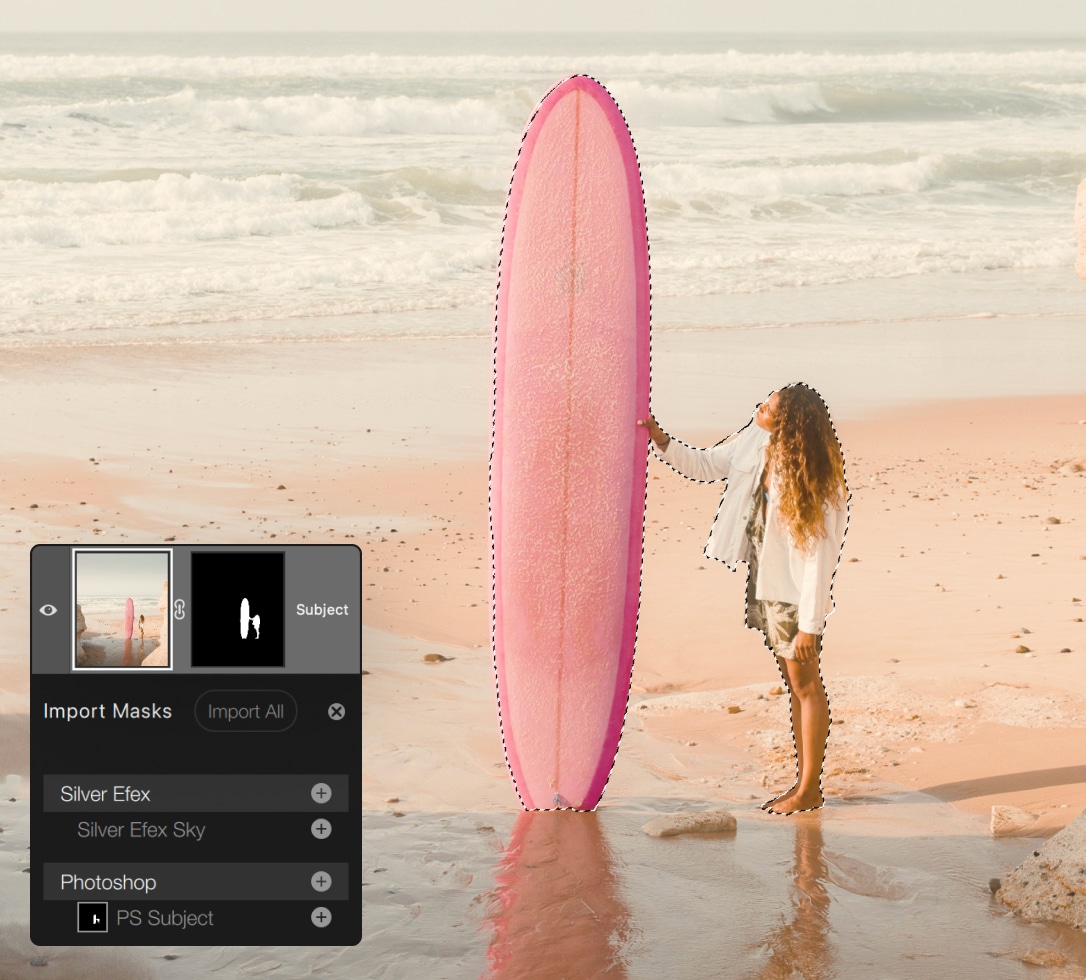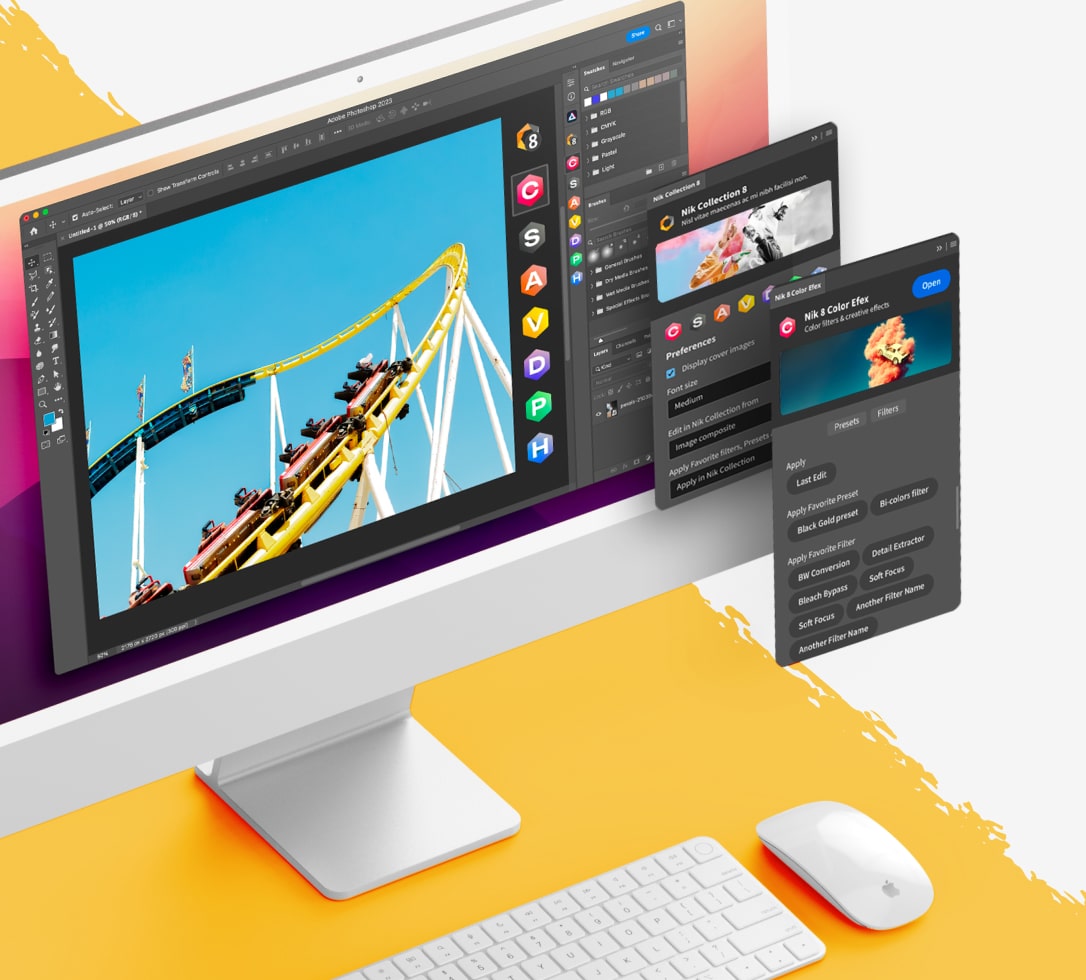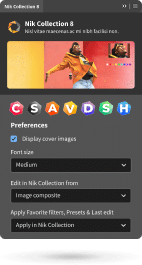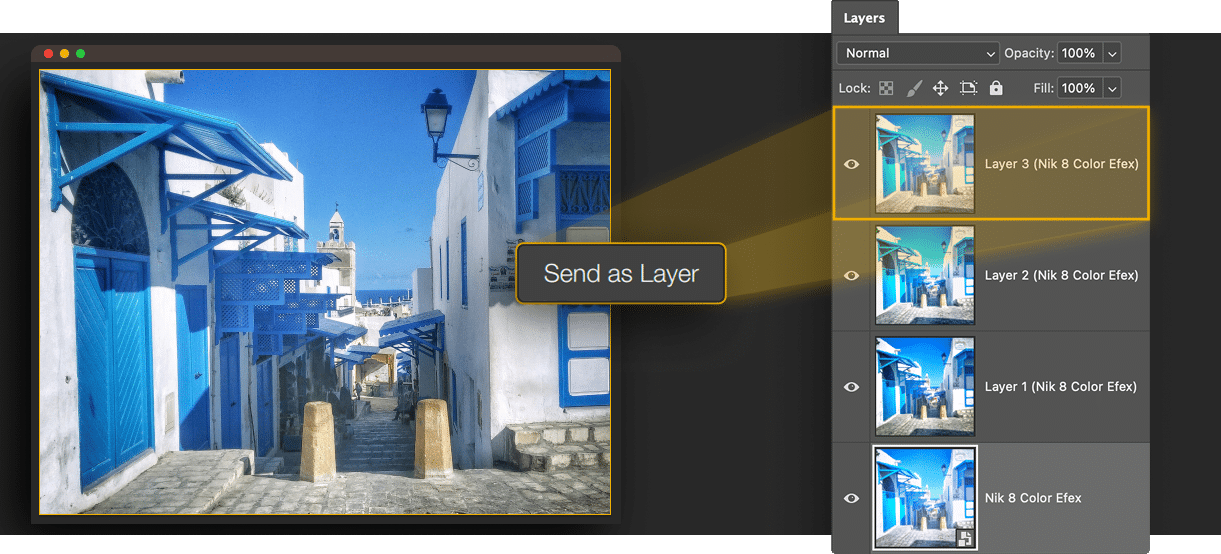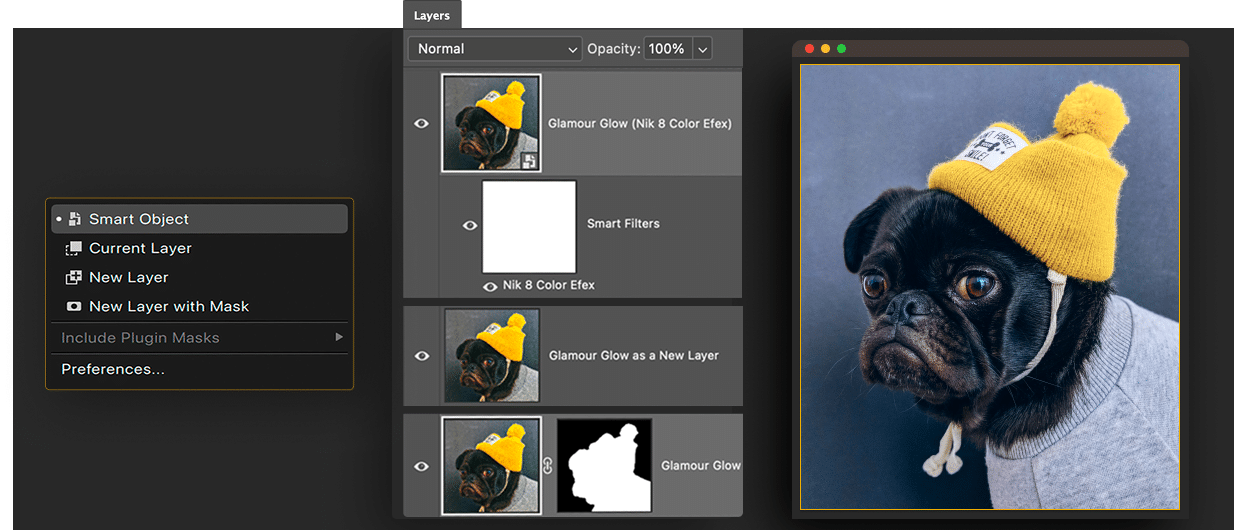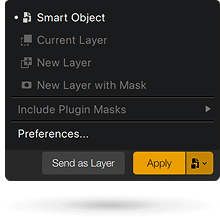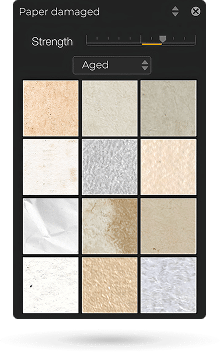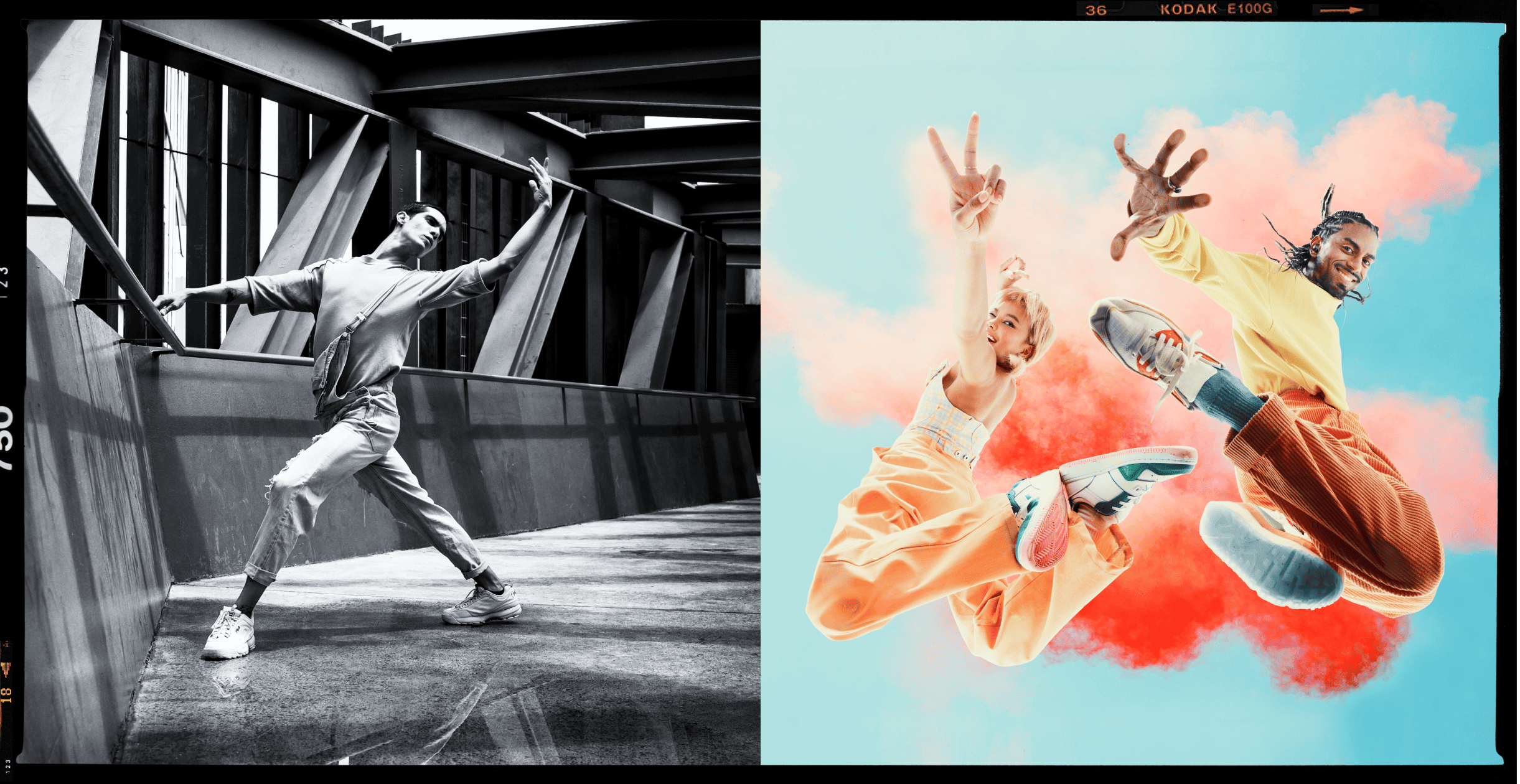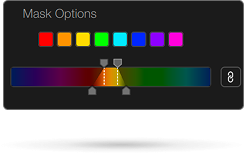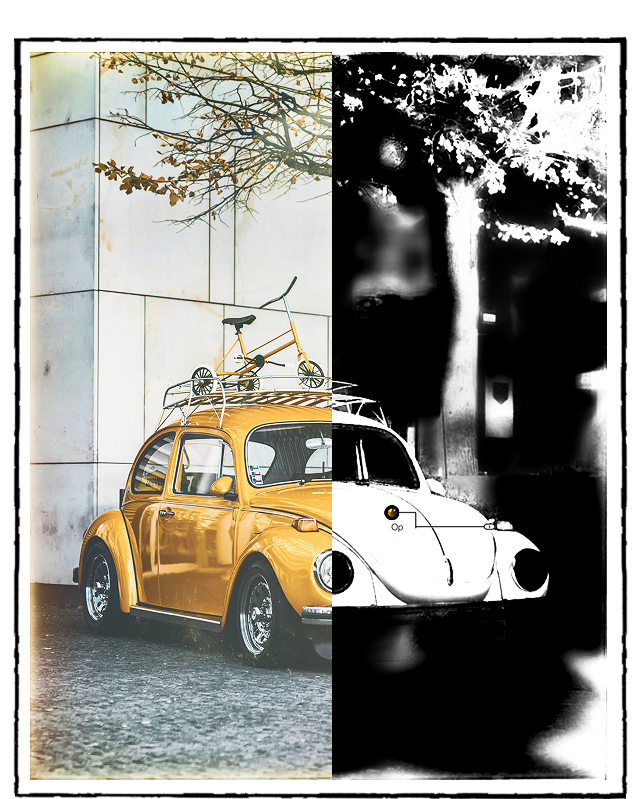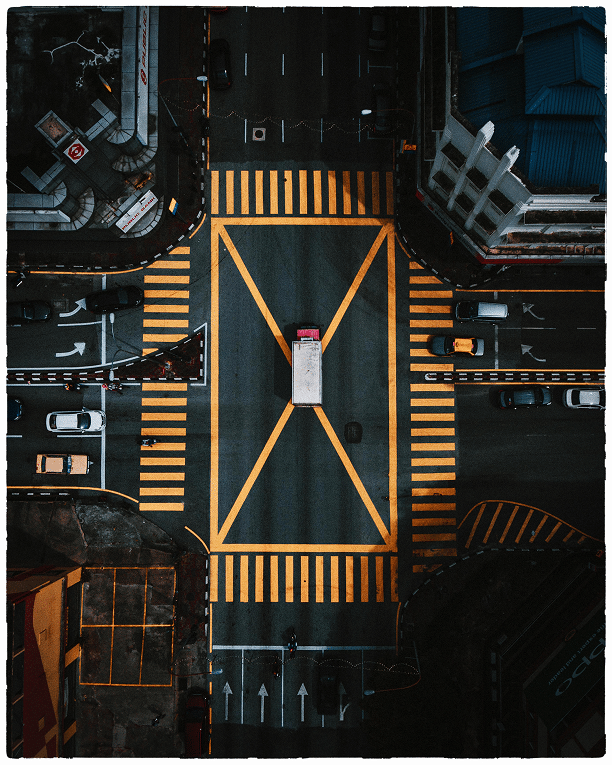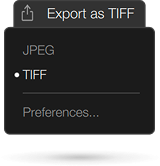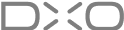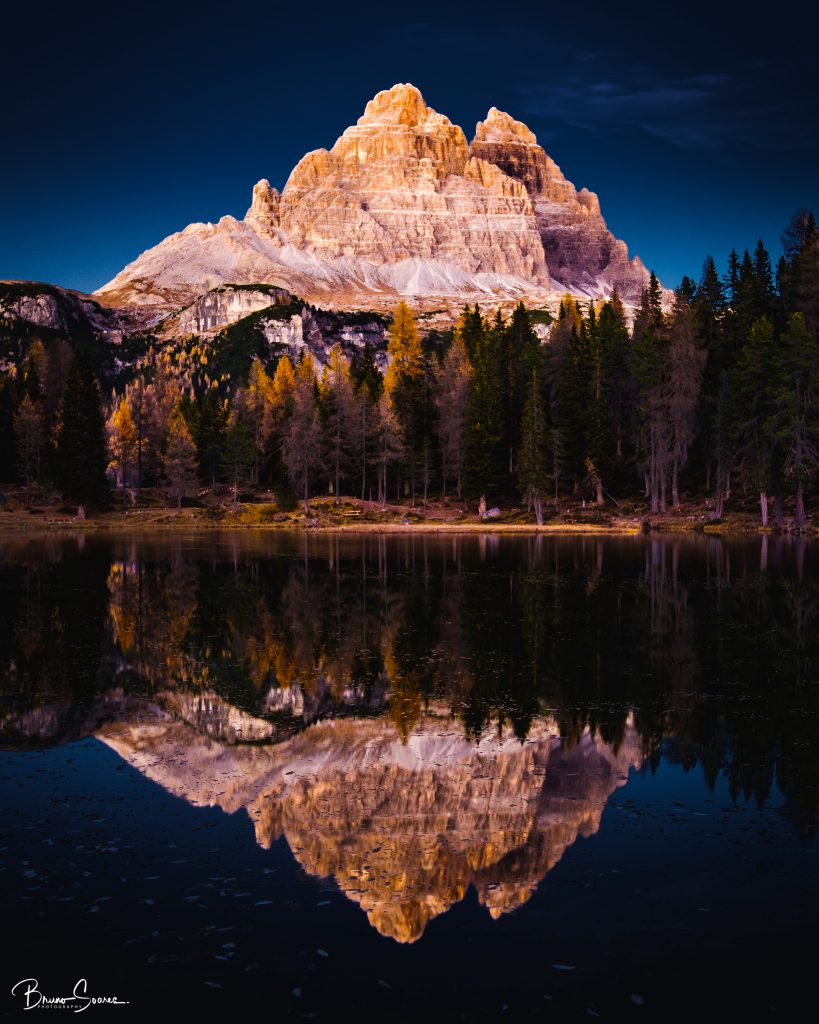|
Global
Nik Color Efex
Nik Silver Efex
Nik Analog Efex
Nik Viveza
Nik HDR Efex
Miscellaneous
new Move masks between plugins
Reuse your existing masks from other plugins.
|
-

|

|
|
Global
Nik Color Efex
Nik Silver Efex
Nik Analog Efex
Nik Viveza
Nik HDR Efex
Miscellaneous
new Color Masks
Target local adjustments by selecting a range of colors to modify.
|
-

|

|
|
Global
Nik Color Efex
Nik Silver Efex
Nik Analog Efex
Nik Viveza
Nik HDR Efex
Miscellaneous
new Improved Quick Export button
Export TIFFs more easily, and gain better access to Quick Export button settings.
|
-

|

|
|
Global
Nik Color Efex
Nik Silver Efex
Nik Analog Efex
Nik Viveza
Nik HDR Efex
Miscellaneous
new Simplified options when returning to Photoshop
From one menu, turn your edits into a Smart Object, apply current layer, create new layer, or new layer with mask.
|
-

|

|
|
Global
Nik Color Efex
Nik Silver Efex
Nik Analog Efex
Nik Viveza
Nik HDR Efex
Miscellaneous
new Access Photoshop masks
Pull masks from Photoshop into Nik Collection plugins.
|
-

|

|
|
Global
Nik Color Efex
Nik Silver Efex
Nik Analog Efex
Nik Viveza
Nik HDR Efex
Miscellaneous
new Send layers to Photoshop while working in Nik Collection
Send your edit directly as a layer to Photoshop while you continue working.
|
-

|

|
|
Global
Nik Color Efex
Nik Silver Efex
Nik Analog Efex
Nik Viveza
Nik HDR Efex
Miscellaneous
new Refined Nik Collection Panel inside Photoshop
Enjoy quicker, more refined access to all of the Nik Collection plugins while working in Photoshop.
|
-

|

|
|
Global
Nik Color Efex
Nik Silver Efex
Nik Analog Efex
Nik Viveza
Nik HDR Efex
Miscellaneous
Advanced U Point™ selections: Elliptical Control Points
Elliptical selection options for accurate local adjustments.
|
-

|

|
|
Global
Nik Color Efex
Nik Silver Efex
Nik Analog Efex
Nik Viveza
Nik HDR Efex
Miscellaneous
Advanced U Point selections: Polygonal Control Points
Polygonal selection options for accurate local adjustments.
|
-

|

|
|
Global
Nik Color Efex
Nik Silver Efex
Nik Analog Efex
Nik Viveza
Nik HDR Efex
Miscellaneous
Plugin switcher
Seamlessly transition from one Nik plugin to another for continuous editing.
|
-

|

|
|
Global
Nik Color Efex
Nik Silver Efex
Nik Analog Efex
Nik Viveza
Nik HDR Efex
Miscellaneous
Luminosity Masks
Versatile selection tool for adjustments based on pixel brightness.
|
-

|

|
|
Global
Nik Color Efex
Nik Silver Efex
Nik Analog Efex
Nik Viveza
Nik HDR Efex
Miscellaneous
Speed boost
Nik plugins open 30% faster.
|
-

|

|
|
Global
Nik Color Efex
Nik Silver Efex
Nik Analog Efex
Nik Viveza
Nik HDR Efex
Miscellaneous
Quick Export
Option to export from any Nik plugin as JPEG or TIFF without needing to return to the host program.
|
-

|

|
|
Global
Nik Color Efex
Nik Silver Efex
Nik Analog Efex
Nik Viveza
Nik HDR Efex
Miscellaneous
Fully authored by DxO
Every line of code rewritten by DxO engineers for performance and stability.
|
-

|

|
|
Global
Nik Color Efex
Nik Silver Efex
Nik Analog Efex
Nik Viveza
Nik HDR Efex
Miscellaneous
Apply any of your last 15 edits
Summon any of your last 15 edits and apply them in a single click.
|
-

|

|
|
Global
Nik Color Efex
Nik Silver Efex
Nik Analog Efex
Nik Viveza
Nik HDR Efex
Miscellaneous
Control Lines
Linear gradient selections with all the power of Control Points.
|
-

|

|
|
Global
Nik Color Efex
Nik Silver Efex
Nik Analog Efex
Nik Viveza
Nik HDR Efex
Miscellaneous
Control Point diffusion
Make precise selections for local adjustments by feathering your Control Points.
|
-

|

|
|
Global
Nik Color Efex
Nik Silver Efex
Nik Analog Efex
Nik Viveza
Nik HDR Efex
Miscellaneous
Local adjustment management
Rename local adjustments and save them as presets.
|
-

|

|
|
Global
Nik Color Efex
Nik Silver Efex
Nik Analog Efex
Nik Viveza
Nik HDR Efex
Miscellaneous
Invert Control Points and Control Lines
Invert the imapct of any U Point selection area.
|
-

|

|
|
Global
Nik Color Efex
Nik Silver Efex
Nik Analog Efex
Nik Viveza
Nik HDR Efex
Miscellaneous
Control Point/Line Color Selectivity Slider
Connect a U Point selection area to the luminance and chrominance of a specific part of the image.
|
-

|

|
|
Global
Nik Color Efex
Nik Silver Efex
Nik Analog Efex
Nik Viveza
Nik HDR Efex
Miscellaneous
Choose where to display Control Point sliders
Quickly access the local adjustment sliders in the image preview pane or stow them the side panel.
|
-

|

|
|
Global
Nik Color Efex
Nik Silver Efex
Nik Analog Efex
Nik Viveza
Nik HDR Efex
Miscellaneous
Convert layer to Photoshop Smart Object
Create a Smart Object for Photoshop while working within any Nik plugin.
|
-

|

|
|
Global
Nik Color Efex
Nik Silver Efex
Nik Analog Efex
Nik Viveza
Nik HDR Efex
Miscellaneous
Integrated palette inside Photoshop
Nik Collection Palette for Photoshop.
|
-

|

|
|
Global
Nik Color Efex
Nik Silver Efex
Nik Analog Efex
Nik Viveza
Nik HDR Efex
Miscellaneous
Apply a quick edit from within Photoshop
Quickly apply your most recent edit to an image from within Photoshop without launching the Nik Collection plugin.
|
-

|

|
|
Global
Nik Color Efex
Nik Silver Efex
Nik Analog Efex
Nik Viveza
Nik HDR Efex
Miscellaneous
Apply presets with a single click from within Photoshop
Add a saved preset to your Favorites and apply it with a single click via the Nik Collection Palette while in Photoshop.
|
-

|

|
|
Global
Nik Color Efex
Nik Silver Efex
Nik Analog Efex
Nik Viveza
Nik HDR Efex
Miscellaneous
Extended HSL filter
Adjust images based on a selected range of colors. Includes new ‘Vibrancy’ slider.
|
-

|

|
|
Global
Nik Color Efex
Nik Silver Efex
Nik Analog Efex
Nik Viveza
Nik HDR Efex
Miscellaneous
Choose preferred Filter Look
Set default values for each Filter based on Filter Looks.
|
-

|

|
|
Global
Nik Color Efex
Nik Silver Efex
Nik Analog Efex
Nik Viveza
Nik HDR Efex
Miscellaneous
Favorite Filter Look
Choose to view only your favorite Filter Looks.
|
-

|

|
|
Global
Nik Color Efex
Nik Silver Efex
Nik Analog Efex
Nik Viveza
Nik HDR Efex
Miscellaneous
Filter stacking
Stack and reorder Filters, including ClearView, Grain and HSL.
|
-

|

|
|
Global
Nik Color Efex
Nik Silver Efex
Nik Analog Efex
Nik Viveza
Nik HDR Efex
Miscellaneous
Library Management
Create categories, and then organize and browse filters and presets.
|
-

|

|
|
Global
Nik Color Efex
Nik Silver Efex
Nik Analog Efex
Nik Viveza
Nik HDR Efex
Miscellaneous
Nik Viveza Filter
Access Nik Viveza as Filters from within Nik Color Efex for a faster workflow.
|
-

|

|
|
Global
Nik Color Efex
Nik Silver Efex
Nik Analog Efex
Nik Viveza
Nik HDR Efex
Miscellaneous
HSL sliders
Gain an extra level of control over Hue, Saturation, and Luminance on 8 color channels.
|
-

|

|
|
Global
Nik Color Efex
Nik Silver Efex
Nik Analog Efex
Nik Viveza
Nik HDR Efex
Miscellaneous
Real Grain
Lifelike recreations of classic black-and-white film with superb levels of accuracy.
|
-

|

|
|
Global
Nik Color Efex
Nik Silver Efex
Nik Analog Efex
Nik Viveza
Nik HDR Efex
Miscellaneous
ClearView
Remove atmospheric haze, fog, and mist using ClearView, intelligent technology developed for DxO PhotoLab.
|
-

|

|
|
Global
Nik Color Efex
Nik Silver Efex
Nik Analog Efex
Nik Viveza
Nik HDR Efex
Miscellaneous
U Point Luminance and Chrominance controls
Shape the impact of your Control Points according to the brightness and color of surrounding pixels.
|
-

|

|
|
Global
Nik Color Efex
Nik Silver Efex
Nik Analog Efex
Nik Viveza
Nik HDR Efex
Miscellaneous
U Point presets
Save Control Point Presets for an efficient workflow.
|
-

|

|
|
Global
Nik Color Efex
Nik Silver Efex
Nik Analog Efex
Nik Viveza
Nik HDR Efex
Miscellaneous
En Vogue preset pack 2
A pack of 25 presets for use in multiple Nik plugins.
|
-

|

|
|
Global
Nik Color Efex
Nik Silver Efex
Nik Analog Efex
Nik Viveza
Nik HDR Efex
Miscellaneous
En Vogue preset pack 1
Add a pack of 42 presets to the existing 156 preset library.
|
-

|

|
|
Global
Nik Color Efex
Nik Silver Efex
Nik Analog Efex
Nik Viveza
Nik HDR Efex
Miscellaneous
Film Emulations (Nik 2.3 and Nik 2.5)
Recreate the look of classic, real-world film stocks.
|
-

|

|
|
Global
Nik Color Efex
Nik Silver Efex
Nik Analog Efex
Nik Viveza
Nik HDR Efex
Miscellaneous
new Streamlined user interface
The right-hand panel now follows the workflow logic of Color Efex and Analog Efex. The left-hand panel remains empty until filters are activated.
|
-

|

|
|
Global
Nik Color Efex
Nik Silver Efex
Nik Analog Efex
Nik Viveza
Nik HDR Efex
Miscellaneous
new Color reference image
See your original colors as a guide while working on black-and-white edits.
|
-

|

|
|
Global
Nik Color Efex
Nik Silver Efex
Nik Analog Efex
Nik Viveza
Nik HDR Efex
Miscellaneous
new Optimized Presets
Applying a preset only activates the relevant filters, preventing clutter.
|
-

|

|
|
Global
Nik Color Efex
Nik Silver Efex
Nik Analog Efex
Nik Viveza
Nik HDR Efex
Miscellaneous
new Upgraded Local Adjustments
The ClearView and Selective Tones filters can be applied locally.
|
-

|

|
|
Global
Nik Color Efex
Nik Silver Efex
Nik Analog Efex
Nik Viveza
Nik HDR Efex
Miscellaneous
new Filter Looks
Each filter now includes pre-configured Filter Looks for faster edits.
|
-

|

|
|
Global
Nik Color Efex
Nik Silver Efex
Nik Analog Efex
Nik Viveza
Nik HDR Efex
Miscellaneous
Library Management
Create categories, and then organize and browse filters and presets
|
-

|

|
|
Global
Nik Color Efex
Nik Silver Efex
Nik Analog Efex
Nik Viveza
Nik HDR Efex
Miscellaneous
U Point presets
Save Control Point Presets for an efficient workflow.
|
-

|

|
|
Global
Nik Color Efex
Nik Silver Efex
Nik Analog Efex
Nik Viveza
Nik HDR Efex
Miscellaneous
ClearView
Remove atmospheric haze, fog, and mist using ClearView, intelligent technology developed for DxO PhotoLab.
|
-

|

|
|
Global
Nik Color Efex
Nik Silver Efex
Nik Analog Efex
Nik Viveza
Nik HDR Efex
Miscellaneous
Real Grain
Lifelike recreations of classic black-and-white film with superb levels of accuracy
|
-

|

|
|
Global
Nik Color Efex
Nik Silver Efex
Nik Analog Efex
Nik Viveza
Nik HDR Efex
Miscellaneous
En Vogue preset pack 2
A pack of 25 presets for use in multiple Nik plugins.
|
-

|

|
|
Global
Nik Color Efex
Nik Silver Efex
Nik Analog Efex
Nik Viveza
Nik HDR Efex
Miscellaneous
En Vogue preset pack 1
Add a pack of 42 presets to the existing 156 preset library.
|
-

|

|
|
Global
Nik Color Efex
Nik Silver Efex
Nik Analog Efex
Nik Viveza
Nik HDR Efex
Miscellaneous
Film Emulations (Nik 2.3 and Nik 2.5)
Recreate the look of classic, real-world film stocks.
|
-

|

|
|
Global
Nik Color Efex
Nik Silver Efex
Nik Analog Efex
Nik Viveza
Nik HDR Efex
Miscellaneous
new Paper Textures tool, plus presets
Choose from 30 authentic paper textures for a distinctive look and feel, and explore a selection of presets.
|
-

|

|
|
Global
Nik Color Efex
Nik Silver Efex
Nik Analog Efex
Nik Viveza
Nik HDR Efex
Miscellaneous
Library Management
Create categories, and then organize and browse filters and presets.
|
-

|

|
|
Global
Nik Color Efex
Nik Silver Efex
Nik Analog Efex
Nik Viveza
Nik HDR Efex
Miscellaneous
U Point Luminance and Chrominance controls
Shape the impact of your Control Points according to the brightness and color of surrounding pixels.
|
-

|

|
|
Global
Nik Color Efex
Nik Silver Efex
Nik Analog Efex
Nik Viveza
Nik HDR Efex
Miscellaneous
U Point presets
Save Control Point Presets for an efficient workflow.
|
-

|

|
|
Global
Nik Color Efex
Nik Silver Efex
Nik Analog Efex
Nik Viveza
Nik HDR Efex
Miscellaneous
En Vogue preset pack 2
A pack of 25 presets for use in multiple Nik plugins.
|
-

|

|
|
Global
Nik Color Efex
Nik Silver Efex
Nik Analog Efex
Nik Viveza
Nik HDR Efex
Miscellaneous
En Vogue preset pack 1
Add a pack of 42 presets to the existing 156 preset library.
|
-

|

|
|
Global
Nik Color Efex
Nik Silver Efex
Nik Analog Efex
Nik Viveza
Nik HDR Efex
Miscellaneous
En Vogue preset pack 2
A pack of 25 presets for use in multiple Nik plugins.
|
-

|

|
|
Global
Nik Color Efex
Nik Silver Efex
Nik Analog Efex
Nik Viveza
Nik HDR Efex
Miscellaneous
U Point presets
Save Control Point Presets for an efficient workflow.
|
-

|

|
|
Global
Nik Color Efex
Nik Silver Efex
Nik Analog Efex
Nik Viveza
Nik HDR Efex
Miscellaneous
Selective Tones for improved U Point control
Adjust Control Points according to Highlights, Midtones, Shadows, and Blacks.
|
-

|

|
|
Global
Nik Color Efex
Nik Silver Efex
Nik Analog Efex
Nik Viveza
Nik HDR Efex
Miscellaneous
U Point Color Picker
Take a color from anywhere in your image and apply it locally with a Control Point selection.
|
-

|

|
|
Global
Nik Color Efex
Nik Silver Efex
Nik Analog Efex
Nik Viveza
Nik HDR Efex
Miscellaneous
Color Temperature control
Use a color picker to select the perfect white balance for an image.
|
-

|

|
|
Global
Nik Color Efex
Nik Silver Efex
Nik Analog Efex
Nik Viveza
Nik HDR Efex
Miscellaneous
Create, save, export, and import presets
Speed up your workflow and share your best editing ideas with your friends.
|
-

|

|
|
Global
Nik Color Efex
Nik Silver Efex
Nik Analog Efex
Nik Viveza
Nik HDR Efex
Miscellaneous
Library Management
Create categories, and then organize and browse filters and presets.
|
-

|

|
|
Global
Nik Color Efex
Nik Silver Efex
Nik Analog Efex
Nik Viveza
Nik HDR Efex
Miscellaneous
En Vogue preset pack 2
A pack of 25 presets for use in multiple Nik plugins.
|
-

|

|
|
Global
Nik Color Efex
Nik Silver Efex
Nik Analog Efex
Nik Viveza
Nik HDR Efex
Miscellaneous
En Vogue preset pack 1
Add a pack of 42 presets to the existing 156 preset library.
|
-

|

|
|
Global
Nik Color Efex
Nik Silver Efex
Nik Analog Efex
Nik Viveza
Nik HDR Efex
Miscellaneous
Automatic integration with Affinity Photo during installation
Nik Collection detects the presence of Affinity Photo during installation.
|
-

|

|
|
Global
Nik Color Efex
Nik Silver Efex
Nik Analog Efex
Nik Viveza
Nik HDR Efex
Miscellaneous
Don't lose your old version of Nik Collection
Easily return to a previous version of Nik Collection after testing new version.
|
-

|

|
|
Global
Nik Color Efex
Nik Silver Efex
Nik Analog Efex
Nik Viveza
Nik HDR Efex
Miscellaneous
Support of high definition displays and multiple displays
Use HiDPI monitors and work across multiple screens.
|
-

|

|
|
Global
Nik Color Efex
Nik Silver Efex
Nik Analog Efex
Nik Viveza
Nik HDR Efex
Miscellaneous
Full compliance with Apple Silicon
Use Nik Collection on Apple Silicon machines without the need for Rosetta.
|
-

|

|
|
Global
Nik Color Efex
Nik Silver Efex
Nik Analog Efex
Nik Viveza
Nik HDR Efex
Miscellaneous
Smart copy and paste in Lightroom
Take your last edit and automatically apply it to multiple images in your Lightroom catalog.
|
-

|

|
|
Global
Nik Color Efex
Nik Silver Efex
Nik Analog Efex
Nik Viveza
Nik HDR Efex
Miscellaneous
Apply last edit in Lightroom
When opening an image from Lightroom, apply the settings from your last edit in just a few clicks.
|
-

|

|
|
Global
Nik Color Efex
Nik Silver Efex
Nik Analog Efex
Nik Viveza
Nik HDR Efex
Miscellaneous
Non-destructive workflow in Lightroom
TIFF files give you the option return to editing an image at any time with complete control over your edit history.
|
-

|

|
| Global |
|
|
|---|
|
new Move masks between plugins
Reuse your existing masks from other plugins.
|
-

|

|
|
new Color Masks
Target local adjustments by selecting a range of colors to modify.
|
-

|

|
|
new Improved Quick Export button
Export TIFFs more easily, and gain better access to Quick Export button settings.
|
-

|

|
|
new Simplified options when returning to Photoshop
From one menu, turn your edits into a Smart Object, apply current layer, create new layer, or new layer with mask.
|
-

|

|
|
new Access Photoshop masks
Pull masks from Photoshop into Nik Collection plugins.
|
-

|

|
|
new Send layers to Photoshop while working in Nik Collection
Send your edit directly as a layer to Photoshop while you continue working.
|
-

|

|
|
new Refined Nik Collection Panel inside Photoshop
Enjoy quicker, more refined access to all of the Nik Collection plugins while working in Photoshop.
|
-

|

|
|
Advanced U Point™ selections: Elliptical Control Points
Elliptical selection options for accurate local adjustments.
|
-

|

|
|
Advanced U Point selections: Polygonal Control Points
Polygonal selection options for accurate local adjustments.
|
-

|

|
|
Plugin switcher
Seamlessly transition from one Nik plugin to another for continuous editing.
|
-

|

|
|
Luminosity Masks
Versatile selection tool for adjustments based on pixel brightness.
|
-

|

|
|
Speed boost
Nik plugins open 30% faster.
|
-

|

|
|
Quick Export
Option to export from any Nik plugin as JPEG or TIFF without needing to return to the host program.
|
-

|

|
|
Fully authored by DxO
Every line of code rewritten by DxO engineers for performance and stability.
|
-

|

|
|
Apply any of your last 15 edits
Summon any of your last 15 edits and apply them in a single click.
|
-

|

|
|
Control Lines
Linear gradient selections with all the power of Control Points.
|
-

|

|
|
Control Point diffusion
Make precise selections for local adjustments by feathering your Control Points.
|
-

|

|
|
Local adjustment management
Rename local adjustments and save them as presets.
|
-

|

|
|
Invert Control Points and Control Lines
Invert the imapct of any U Point selection area.
|
-

|

|
|
Control Point/Line Color Selectivity Slider
Connect a U Point selection area to the luminance and chrominance of a specific part of the image.
|
-

|

|
|
Choose where to display Control Point sliders
Quickly access the local adjustment sliders in the image preview pane or stow them the side panel.
|
-

|

|
|
Convert layer to Photoshop Smart Object
Create a Smart Object for Photoshop while working within any Nik plugin.
|
-

|

|
|
Integrated palette inside Photoshop
Nik Collection Palette for Photoshop.
|
-

|

|
|
Apply a quick edit from within Photoshop
Quickly apply your most recent edit to an image from within Photoshop without launching the Nik Collection plugin.
|
-

|

|
|
Apply presets with a single click from within Photoshop
Add a saved preset to your Favorites and apply it with a single click via the Nik Collection Palette while in Photoshop.
|
-

|

|
| Nik Color Efex |
|
|
|---|
|
Extended HSL filter
Adjust images based on a selected range of colors. Includes new ‘Vibrancy’ slider.
|
-

|

|
|
Choose preferred Filter Look
Set default values for each Filter based on Filter Looks.
|
-

|

|
|
Favorite Filter Look
Choose to view only your favorite Filter Looks.
|
-

|

|
|
Filter stacking
Stack and reorder Filters, including ClearView, Grain and HSL.
|
-

|

|
|
Library Management
Create categories, and then organize and browse filters and presets.
|
-

|

|
|
Nik Viveza Filter
Access Nik Viveza as Filters from within Nik Color Efex for a faster workflow.
|
-

|

|
|
HSL sliders
Gain an extra level of control over Hue, Saturation, and Luminance on 8 color channels.
|
-

|

|
|
Real Grain
Lifelike recreations of classic black-and-white film with superb levels of accuracy.
|
-

|

|
|
ClearView
Remove atmospheric haze, fog, and mist using ClearView, intelligent technology developed for DxO PhotoLab.
|
-

|

|
|
U Point Luminance and Chrominance controls
Shape the impact of your Control Points according to the brightness and color of surrounding pixels.
|
-

|

|
|
U Point presets
Save Control Point Presets for an efficient workflow.
|
-

|

|
|
En Vogue preset pack 2
A pack of 25 presets for use in multiple Nik plugins.
|
-

|

|
|
En Vogue preset pack 1
Add a pack of 42 presets to the existing 156 preset library.
|
-

|

|
|
Film Emulations (Nik 2.3 and Nik 2.5)
Recreate the look of classic, real-world film stocks.
|
-

|

|
| Nik Silver Efex |
|
|
|---|
|
new Streamlined user interface
The right-hand panel now follows the workflow logic of Color Efex and Analog Efex. The left-hand panel remains empty until filters are activated.
|
-

|

|
|
new Color reference image
See your original colors as a guide while working on black-and-white edits.
|
-

|

|
|
new Optimized Presets
Applying a preset only activates the relevant filters, preventing clutter.
|
-

|

|
|
new Upgraded Local Adjustments
The ClearView and Selective Tones filters can be applied locally.
|
-

|

|
|
new Filter Looks
Each filter now includes pre-configured Filter Looks for faster edits.
|
-

|

|
|
Library Management
Create categories, and then organize and browse filters and presets
|
-

|

|
|
U Point presets
Save Control Point Presets for an efficient workflow.
|
-

|

|
|
ClearView
Remove atmospheric haze, fog, and mist using ClearView, intelligent technology developed for DxO PhotoLab.
|
-

|

|
|
Real Grain
Lifelike recreations of classic black-and-white film with superb levels of accuracy
|
-

|

|
|
En Vogue preset pack 2
A pack of 25 presets for use in multiple Nik plugins.
|
-

|

|
|
En Vogue preset pack 1
Add a pack of 42 presets to the existing 156 preset library.
|
-

|

|
|
Film Emulations (Nik 2.3 and Nik 2.5)
Recreate the look of classic, real-world film stocks.
|
-

|

|
| Nik Analog Efex |
|
|
|---|
|
new Paper Textures tool, plus presets
Choose from 30 authentic paper textures for a distinctive look and feel, and explore a selection of presets.
|
-

|

|
|
Library Management
Create categories, and then organize and browse filters and presets.
|
-

|

|
|
U Point Luminance and Chrominance controls
Shape the impact of your Control Points according to the brightness and color of surrounding pixels.
|
-

|

|
|
U Point presets
Save Control Point Presets for an efficient workflow.
|
-

|

|
|
En Vogue preset pack 2
A pack of 25 presets for use in multiple Nik plugins.
|
-

|

|
|
En Vogue preset pack 1
Add a pack of 42 presets to the existing 156 preset library.
|
-

|

|
| Nik Viveza |
|
|
|---|
|
En Vogue preset pack 2
A pack of 25 presets for use in multiple Nik plugins.
|
-

|

|
|
U Point presets
Save Control Point Presets for an efficient workflow.
|
-

|

|
|
Selective Tones for improved U Point control
Adjust Control Points according to Highlights, Midtones, Shadows, and Blacks.
|
-

|

|
|
U Point Color Picker
Take a color from anywhere in your image and apply it locally with a Control Point selection.
|
-

|

|
|
Color Temperature control
Use a color picker to select the perfect white balance for an image.
|
-

|

|
|
Create, save, export, and import presets
Speed up your workflow and share your best editing ideas with your friends.
|
-

|

|
| Nik HDR Efex |
|
|
|---|
|
Library Management
Create categories, and then organize and browse filters and presets.
|
-

|

|
|
En Vogue preset pack 2
A pack of 25 presets for use in multiple Nik plugins.
|
-

|

|
|
En Vogue preset pack 1
Add a pack of 42 presets to the existing 156 preset library.
|
-

|

|
| Miscellaneous |
|
|
|---|
|
Automatic integration with Affinity Photo during installation
Nik Collection detects the presence of Affinity Photo during installation.
|
-

|

|
|
Don't lose your old version of Nik Collection
Easily return to a previous version of Nik Collection after testing new version.
|
-

|

|
|
Support of high definition displays and multiple displays
Use HiDPI monitors and work across multiple screens.
|
-

|

|
|
Full compliance with Apple Silicon
Use Nik Collection on Apple Silicon machines without the need for Rosetta.
|
-

|

|
|
Smart copy and paste in Lightroom
Take your last edit and automatically apply it to multiple images in your Lightroom catalog.
|
-

|

|
|
Apply last edit in Lightroom
When opening an image from Lightroom, apply the settings from your last edit in just a few clicks.
|
-

|

|
|
Non-destructive workflow in Lightroom
TIFF files give you the option return to editing an image at any time with complete control over your edit history.
|
-

|

|